A lot of developers build applications using JavaScript and this constitutes the fact that most web applications have JavaScript as one of their main programming languages. JavaScript frameworks were built to make the development process easier and quicker for developers. Vue.js is one of many popular JavaScript frameworks. Others of which include React and Angular.
What is Vue.js
Vue.js is a progressive framework for JavaScript which is used to develop interactive user interfaces. Vue.js is called a progressive framework because it is user-friendly and can be easily merged with different frameworks or libraries.
When developing most projects using Vue.js, there’ll be a need to fetch or consume data from an API. This is used to make the front-end interact with the back-end of the application. The fetched data can then be consumed on the front-end of the application.
What is an API?
API stands for Application Programming Interface, which is a set of protocols that allow applications to share data. It’s more of a software intermediary. To use APIs in Vue.js, you’ll have to make an API request using either one of these methods: Axios or Fetch methods.
These concepts will be discussed extensively in the course of this article.
Prerequisites
To understand and follow this article, you should have:
- Node.js installed on your computer.
- Vue.js installed on your computer. If you don’t already have it installed, refer to the documentation.
- Understood the key concepts in Vue.js. You can learn them from this Vue.js guide.
Overview
- Using Axios to consume an API
- Using the Fetch API method
- Using APIs in Vuex
- Conclusion
If you don’t know how to create a Vue project, check out this documentation to walk you through the process.
Using Axios to consume APIs
Axios is a promise-based HTTP client which makes it suitable for fetching data during server-side display. It works on both browser and Node apps. Axios is a library that is built around the Fetch API.
Axios Installation
To use Axios in your project, you should install it. This can be done in two ways:
- By using
npm; a standard package manager for the JavaScript runtime environment Node.js. You can now see why having Node.js installed on your computer was a prerequisite. - By using
yarn; a package manager that also acts as a project manager. It is synergetic with the npm registry and has the same features. To install yarn in your project, paste the following line of code in your terminalnpm install --global yarn
With npm:
npm i axios
With yarn:
yarn add axios
Next, you should import Axios in your src/main.js file
import axios from 'axios';
Vue.prototype.$http = axios;
How to make an API request and display data using Axios
Now, we’ll make our first API request using the GET method. A GET method is used to fetch data from an API. We want this API request running asynchronously therefore, we use a promise-based function with the keywords async/await.
You may wonder why we used a promise-based function. This is because a promise is a stand-in for a value not necessarily known when the promise is created. Since API requests take an undeterminable amount of time, we use promises. You can learn more about Promises in the MDN docs.
We also need to test for errors using the try/catch method. try is used to check for errors while catch is used to handle the error if one occurs.
Copy the code below to your App.vue file:
<template></template>
<script>
export default {
data() {
return {
posts: [],
};
},
methods: {
async getData() {
try {
const response = await this.$http.get(
"http://jsonplaceholder.typicode.com/posts"
);
// JSON responses are automatically parsed.
this.posts = response.data;
} catch (error) {
console.log(error);
}
},
},
};
</script>
The above block of code in the methods property will be explained line by line.
async getData (){
Here a function named getData() is created. In this function, the API will be called. The async keyword is prepended on the getData function to show that the function will make use of promises and we’ll be using it to await to pause the execution of the function until the promise is resolved.
try {
const response = await this.$http.get('http://jsonplaceholder.typicode.com/posts');
try property defines a block of code to be tested for errors as the code is executed. In the block of code const response = await this.$http.get('http://jsonplaceholder.typicode.com/posts');, a get request is made with the get keyword using axios i.e.$http to get data from the URL.
await is prepended to the request because the get function will return a promise. The data returned from the API after the promise is resolved and will be stored in the variable response.
this.posts = response.data
The data we get from the request is then saved to the posts array which is created in the data property.
catch (error) {
console.log(error);
}
If any error occurs during the execution, the error will be caught and logged in the console.
After requesting data from the API, you will need to call it on a lifecycle hook. Here we will use the created() lifecycle hook, this is because we will be able to retrieve sensitive data and events that are active with the created hook.
<template></template>
<script>
export default {
data() {
return {
posts: [],
};
},
methods: {
async getData() {
try {
const response = await this.$http.get(
"http://jsonplaceholder.typicode.com/posts"
);
// JSON responses are automatically parsed.
this.posts = response.data;
console.log(posts);
} catch (error) {
console.log(error);
}
},
},
created() {
this.getData();
},
};
</script>
We can now display the data in the template by looping through the posts using v-for directive.
<template>
<div>
<div v-for="post in posts" v-bind:key="post.id">
<h2>{{ post.title }}</h2>
<p>{{ post.body }}</p>
</div>
</div>
</template>
<script>
export default {
data() {
return {
posts: [],
};
},
methods: {
async getData() {
try {
const response = await this.$http.get(
"http://jsonplaceholder.typicode.com/posts"
);
this.posts = response.data;
} catch (error) {
console.log(error);
}
},
},
created() {
this.getData();
},
};
</script>
Using Fetch API method
Fetch API is a powerful and flexible method of flexible APIs. It produces a global fetch() method that provides a simple and rational way to fetch resources asynchronously over the network.
To request with the Fetch API, you just have to make the request directly with the fetch object and follow all other steps used in the Axios call above.
<template>
<div>
<ul v-for="post in posts" v-bind:key="post.id">
<li>{{ post.title }}</li>
<p>{{ post.body }}</p>
</ul>
</div>
</template>
<script>
export default {
data() {
return {
posts: [],
};
},
methods: {
async getData() {
try {
let response = await fetch("http://jsonplaceholder.typicode.com/posts");
this.posts = await response.json();;
} catch (error) {
console.log(error);
}
},
},
created() {
this.getData();
},
};
</script>
Creating APIs in Vuex
Vuex is a state management library for Vue.js applications. It provides a centralized store for all elements in an application.
Installing Vuex
To make use of Vuex, you will first need to install the Vuex package on your Vue application.
vue create project
OR
npm install vuex --save
Then, in your store folder, access the index.js file and write the following code
import Vue from 'vue'
import Vuex from 'vuex'
import axios from "axios";
Vue.use(Vuex);
Making the API request
We will be working with the store/index.js file. First, we create a state object which will contain all the application-level state. It serves as the data object for the store in a vuex project.
export default new Vuex.Store({
state: {
posts: [],
},
})
Next, we create a getters property. Getters are like computed properties for stores. It is used to determine derived states based on store states. In this tutorial, we will use it to return posts in the state.
getters: {
posts: state => {
return state.posts;
}
},
Next, we create a mutation property. The mutation property is where we can change the state in the Vuex store. There are very similar to events where we carry out actual state alterations.
mutations: {
SET_ITEMS (state, posts) {
state.posts = posts
}
},
Now we can call our API in the actions property. Actions are equivalent to mutations only that actions commit mutations rather than mutating the state and also actions can hold asynchronous operations. Let’s go ahead with the API call.
actions: {
async loadPosts ({ commit }) {
try {
const response = await this.$http.get('http://jsonplaceholder.typicode.com/posts');
// JSON responses are automatically parsed.
commit('SET_ITEMS', response.data)
}
catch (error) {
console.log(error);
}
}
},
Now, we should import the store in src/main.js and pass it to our Vue app.
import store from "../store/index";
new Vue({
render: (h) => h(App),
store,
}).$mount("#app");
Now, we can display the data in our vue file. To do that, some steps need to be taken:
- Using the
computedproperty, we access the content of thegettersmethod in the store.
<script>
export default {
computed: {
posts() {
return this.$store.getters.posts;
},
},
- Call the API on a lifecycle hook
createdand employ thedispatchmethod to call the action.
created() {
this.$store.dispatch('loadPosts');
},
}
</script>
- Finally display data on your template.
<template>
<div>
<div v-for="post in posts" v-bind:key="post.id">
<h2>{{ post.title }}</h2>
<p>{{ post.body }}</p>
</div>
</div>
</template>
Here is the whole code snippet:
For the store file:
import Vue from 'vue'
import Vuex from 'vuex'
import axios from "axios";
Vue.use(Vuex);
export default new Vuex.Store({
state: {
posts: [],
},
getters: {
posts: state => {
return state.posts;
}
},
mutations: {
SET_ITEMS (state, posts) {
state.posts = posts
}
},
actions: {
async loadPosts ({ commit }) {
try {
const response = await axios.get('http://jsonplaceholder.typicode.com/posts');
commit('SET_ITEMS', response.data)
}
catch (error) {
console.log(error);
}
}
},
})
For your Vue file:
<template>
<div>
<div v-for="post in posts" v-bind:key="post.id">
<h2>{{ post.title }}</h2>
<p>{{ post.body }}</p>
</div>
</div>
</template>
<script>
export default {
computed: {
posts() {
return this.$store.getters.posts;
},
},
created() {
this.$store.dispatch('loadPosts');
},
}
</script>
Conclusion
In this tutorial, we have looked at two ways to interact with APIs in a Vue.js project. Both methods of interacting with the APIs are similar in many ways and both get the job done. However, it’s advised to use Axios for more complex requests as it allows many configurations of multiple requests in one place.
We also considered consuming an API in a Vuex project i.e. a project that manages multiple states.
I hope this article is of great help 🙂.
Happy Coding!





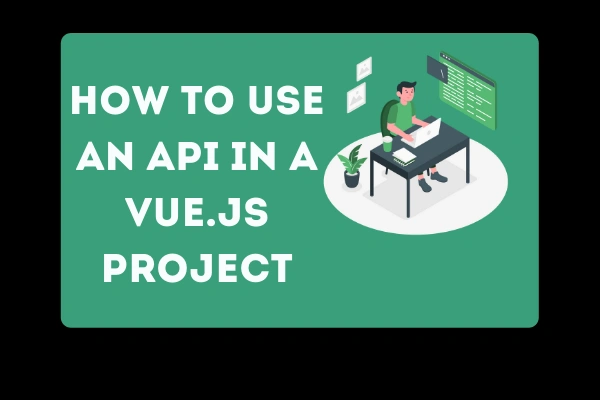




Comments: