Local storage allows developers to store and retrieve data in the browser. The data stored in local storage will not expire. This means the data will persist even if the tab or the browser window is closed.
Prerequisites
You must have a basic understanding of JavaScript. You also need a code editor and browser to test the project. In this tutorial, we will be using Visual Studio Code and Google Chrome.
What is local storage
Local storage is a form of web storage that stores data for a long time. This could be a day, a week, or even a year. This depends upon the developer’s preference. It is important to note that local storage only stores strings so, if you wish to store objects, lists, or arrays, you must convert them into a string using JSON.stringify().
When to use local storage
You should only use local storage when storing insensitive information. This is because third-party individuals can easily access the information. Local storage can help in storing temporary data before it is pushed to the server. It is important to clear the local storage once this operation is completed.
Limitations
The major limitations of local storage are:
- Insecure data.
- Synchronous operations.
- Limited storage capacity.
Main methods in local storage
The primary methods when using local storage are key(), setItem(), removeItem(), getItem(), and clear().
key()
This method is used to retrieve a value/string from a specific location. The index can be passed into the key() function as a parameter.
var answer = localStorage.key(1);
// this statement will retrieve the value of the second item in localStorage.
The key() can also be used in a loop statement to retrieve all the items in the local storage.
setItem()
This function is used to store items in local storage. An example of this function is shown below.
window.localStorage.setItem("grade","One");
//in this case, the `grade` is the key while `One` is the value.
As mentioned before, we must stringify objects before we store them in the local storage.
An example is outlined below:
const Car = {
brand:"Suzuki",
color:"white",
price:10000
}
window.localStorage.setItem('car', JSON.stringify(Car));
Failure to stringify the object will result in an error.
getItem()
This function is used to access or retrieve the data in the local storage. The method takes in a key as a parameter. It then extracts the required value from the localSstorage.
For example, to retrieve the above Car object, we will use the following statement:
window.localStorage.getItem('car');
The above statement will return something like this:
"{brand:"Suzuki",color:"white",price:"10000"}"
You should convert it to an object using JSON.parse() to use it in your code.
JSON.parse(window.localStorage.getItem('car'));
removeItem()
This method is used to delete an item from local storage. The removeItem() method requires a key as a parameter.
window.localStorage.removeItem('brand');
clear()
This method is used to clear all values stored in local storage. It does not require any parameters.
window.localStorage.clear()
Project
Now that we have learned about the primary functions of local storage, let’s create a web application that stores, retrieves, deletes, and clears items from local storage.
Create a new folder and open it in your code editor. Create two files, index.html and main.js. The index.html file will showcase the webpage to the user, while the main.js file will store our JavaScript functions. These functions will be used to access different functionalities of local storage.
Let’s Code
Our index.html will have a form and several buttons, as shown below.
<!DOCTYPE html>
<html>
<head>
<meta charset="utf-8">
<meta name="viewport" content="width=device-width">
<title>Local Storage</title>
<script type="text/javascript" src="main.js"></script>
</head>
<body>
<div id="formDiv">
<form id="carForm">
<h1>Local Storage</h1>
<label for="carBrand" >Car</label>
<input type="text" id="carBrand" placeholder="Car brand" required autofocus><br>
<label for="carPrice" >Price</label>
<input type="text" id="carPrice" placeholder="Price" required><br>
<label for="key" >Key</label>
<input type="text" id="key" placeholder="Key" required><br>
<button type="submit">Store Records</button>
</form>
<br>
<label for="retrieveKey" >Enter Key to retrieve item</label>
<input type="text" id="retrieveKey" placeholder="retrieveKey" required><br>
<button id="retrieveButton">Retrieve records</button>
<br>
<div id="retrieve"></div>
<br>
<label for="removeKey" >Enter Key to delete item</label>
<input type="text" id="removeKey" placeholder="removeKey" required><br>
<button id="removeButton">Remove record</button>
<br>
<button id="clearButton">Clear all records</button>
</div>
</body>
</html>
When the submit button is clicked, it takes the user input and passes it to the store function in the main.js file. The document.getElementById('carBrand').value gets the user input. These values are then passed to the car object and stored in local storage using the setItem method.
function store(){ //stores items in the localStorage
var brand = document.getElementById('carBrand').value;
var price = document.getElementById('carPrice').value;
var key = document.getElementById('key').value; //gets the key from the user
const car = {
brand: brand,
price: price,
}
window.localStorage.setItem(key,JSON.stringify(car));
//converting object to string
}
Similarly, the retrieveButton will invoke the retrieveRecords function when clicked. This method fetches items from the localStorage using the getItem function.
var paragraph = document.createElement("p") creates a new paragraph component in our web page.
document.createTextNode(records); helps create the text that will be displayed to the user.
The text node is then added to the paragraph tag by paragraph.appendChild(infor).
These components are then shown in a specific place on the web page by document.getElementById("retrieve") and element.appendChild(paragraph).
function retrieveRecords(){ //retrieves items in the localStorage
console.log("retrieve records");
var key = document.getElementById('retrieveKey').value;
var records = window.localStorage.getItem(key);
var paragraph = document.createElement("p");
var infor = document.createTextNode(records);
paragraph.appendChild(infor);
var element = document.getElementById("retrieve");
element.appendChild(paragraph);
}
removeButton invokes removeItem(). This method will delete a value from the local storage using the removeItem function.
function removeItem(){ //deletes item from localStorage
var key = document.getElementById('removeKey').value;
localStorage.removeItem(key)
console.log("remove items");
}
clearButton calls the clearStorage(). The clear() method is used to remove all values in the local storage.
function clearStorage(){ /
//clears the entire localStorage
localStorage.clear()
console.log("clear records");
}
Let’s set the onClick property of all the buttons when the webpage loads.
window.onload =function(){ //ensures the page is loaded before functions are executed.
document.getElementById("carForm").onsubmit = store
document.getElementById("clearButton").onclick = clearStorage
document.getElementById("removeButton").onclick = removeItem
document.getElementById("retrieveButton").onclick = retrieveRecords
}
Here is the main.js file with all the functions:
function store(){ //stores items in the localStorage
var brand = document.getElementById('carBrand').value;
var price = document.getElementById('carPrice').value;
var key = document.getElementById('key').value;
const car = {
brand: brand,
price: price,
}
window.localStorage.setItem(key,JSON.stringify(car));
//converting object to string
}
function retrieveRecords(){ //retrieves items in the localStorage
var key = document.getElementById('retrieveKey').value; //gets key from user
console.log("retrive records");
var records = window.localStorage.getItem(key); //searches for the key in localStorage
var paragraph = document.createElement("p");
var infor = document.createTextNode(records);
paragraph.appendChild(infor);
var element = document.getElementById("retrieve");
element.appendChild(paragraph);
}
function removeItem(){ //deletes item from localStorage
var key = document.getElementById('removeKey').value; //gets key from user
localStorage.removeItem(key) //passes key to the removeItem method
console.log("remove items");
}
function clearStorage(){ //clears the entire localStorage
localStorage.clear()
console.log("clear records");
}
window.onload =function(){ //ensures the page is loaded before functions are executed.
document.getElementById("carForm").onsubmit = store
document.getElementById("clearButton").onclick = clearStorage
document.getElementById("removeButton").onclick = removeItem
document.getElementById("retrieveButton").onclick = retrieveRecords
}
As shown above, the functions will only be accessible after the page has finished loading. This is specified by the window.onload method.
Ensure that the main.js file is referenced in the index.html file by pasting the statement below in the head section.
<script type="text/javascript" src="main.js"></script>
Results
The following video shows how the site works:
Conclusion
You are now familiar with the different functionalities of local storage. The major methods in local storage are setItem, getItem, removeItem and clear. A key is required when storing, retrieving, and removing items from the local storage. In case, you didn’t understand any concept, feel free to go through the local storage functions again.





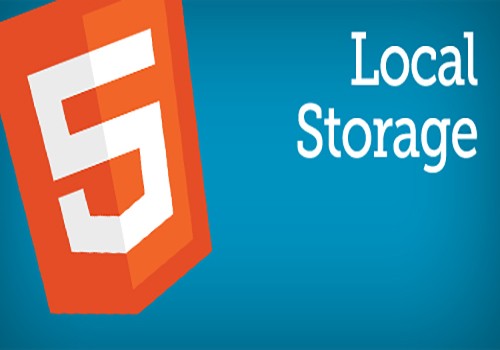


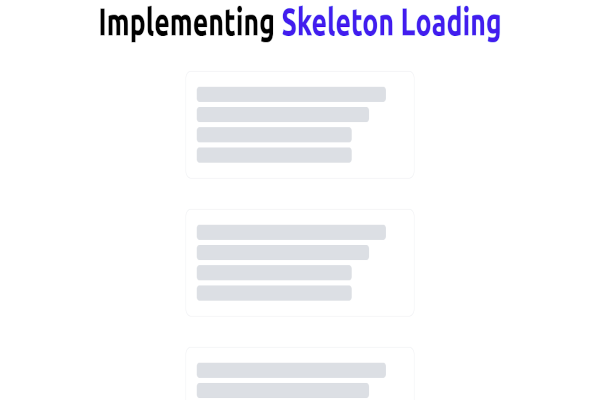

Comments: